All CMS Made Simple administration tasks, such as adding content, making design changes, and managing users, are performed in the admin panel.
Logging in to the admin panel
In your web browser, go to your CMS Made Simple URL with /admin at the end. For example, https://www.mywebsite.com/admin. If you chose to install in a subdirectory instead of the root directory, the URL will be something like https://www.mywebsite.com/subdirectory/admin, where subdirectory is replaced with your real subdirectory name.
Depending on where you installed CMS Made Simple and whether you’re using SSL with your website, your log in URL will resemble one of the following:
| CMS Made Simple installed in the root directory | |
| With SSL | https://www.mywebsite.com/admin |
| Without SSL | https://www.mywebsite.com/admin |
| CMS Made Simple installed in a subdirectory | |
| With SSL | https://www.mywebsite.com/subdirectory/admin |
| Without SSL | https://www.mywebsite.com/subdirectory/admin |
On the login page, enter your Username and Password and click Submit.
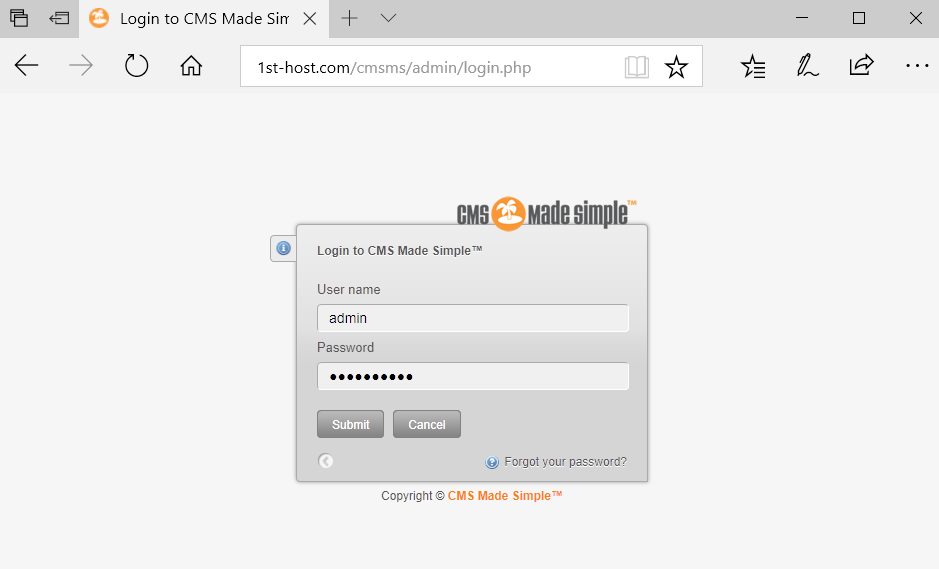
If you don’t remember your password, click Forgot your password? to get instructions on resetting the password sent to the admin user’s email address.
Logging out of the admin panel
When you’re finished working in the admin panel, it’s important to log out to prevent unauthorized access to your site. Save your changes and click the logout icon, which looks like a lock and is displayed on every page in the admin panel.
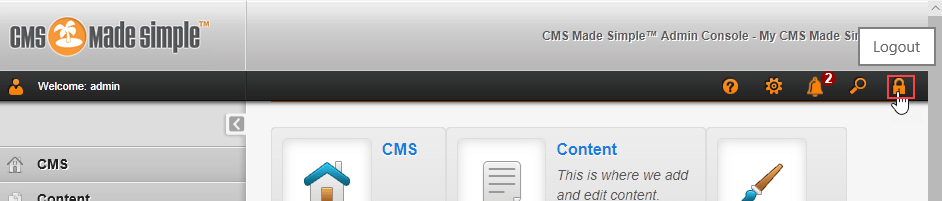
More information
If you have any questions or need help, you can always contact HostPapa Support by opening a support ticket. Details about how to open a support ticket are here.
