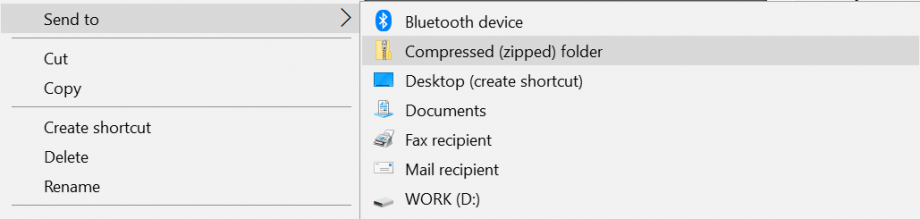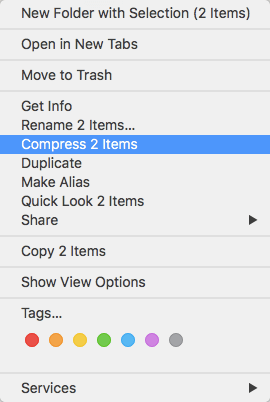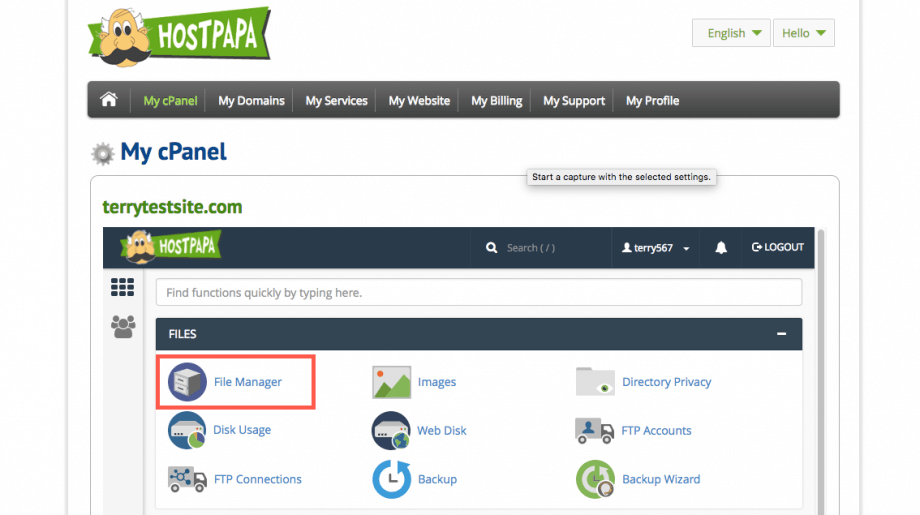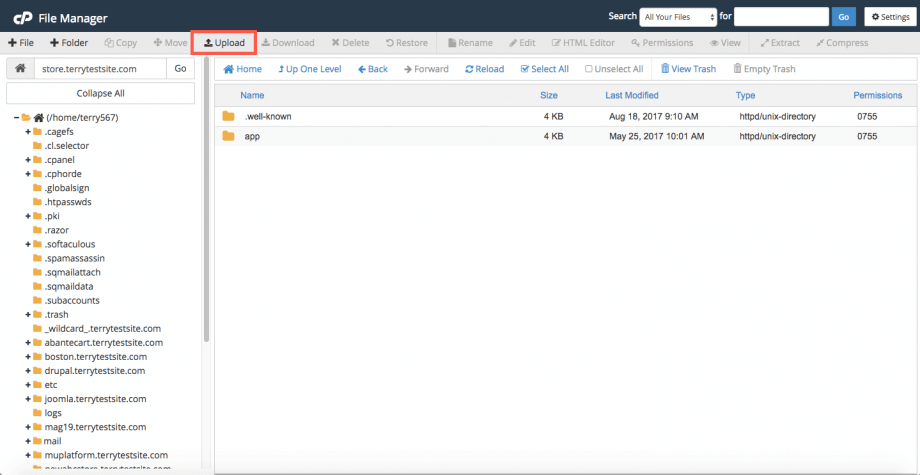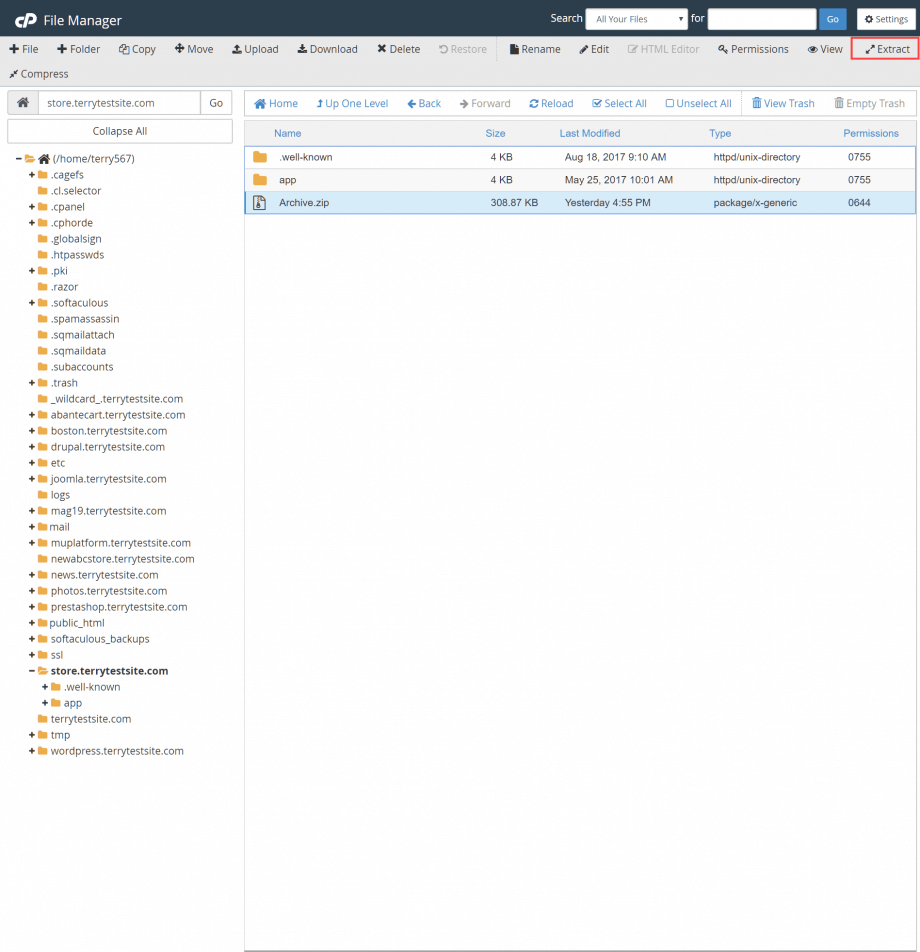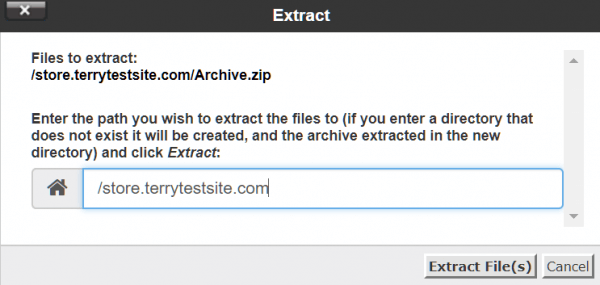If you need to upload multiple files to your server, you may find it is easier to bundle them in a compressed archive that can then be extracted directly on the server.
You can compress files using third-party applications such as 7-zip, but you’ll also find native compression features in both Mac OS and Windows.
Compress your files
On your local computer, select the files you wish to compress. On a Windows PC, right-click and select Send to > Compressed (zipped) folder.
If you’re using Mac OS, right-click and select Compress.
You can now upload your zip file to your server using an FTP client, or cPanel File Manager. Log in to the HostPapa Dashboard and select My cPanel from the top navigation menu. Click File Manager.
Navigate to the location in which you’d like to store your files, then click Upload.
Proceed to upload your zip file to the server.
Once uploaded, click to highlight the zip file, then select Extract from the command bar.
To extract your files to an alternative location on the server, enter the path in the panel that appears.
Otherwise, click the Extract Files(s) button to proceed.
The files will now be extracted from the zip archive.
For further questions, or if you need help, please open a support ticket from your HostPapa Dashboard. Follow this link to learn how.